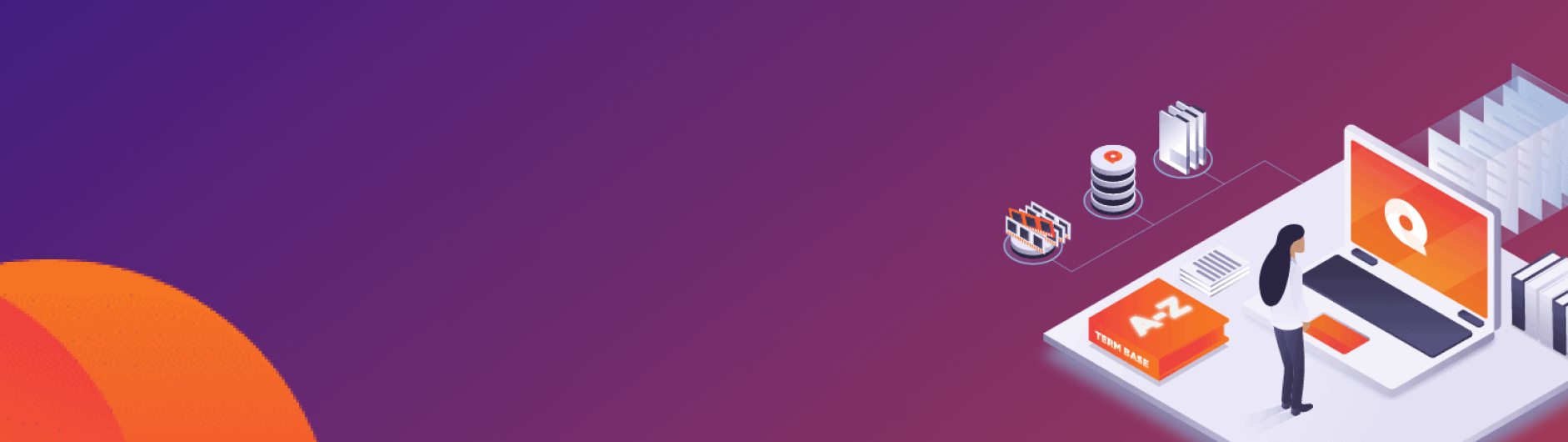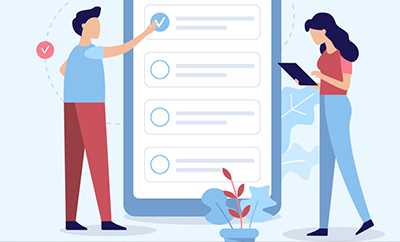시장에는 참 다양한 CAT 툴이 있는데요, 대부분이 번역을 완료한 후 자체적인 QA 기능을 통해 납품 전 기본적인 QA를 돌려볼 수 있다는 사실을 아셨나요? 한샘글로벌 베트남 법인에서 MemoQ 사용 시 활용할 수 있는 자체 QA 기능에 대한 영문 블로그 글을 작성하였다고 하여 소개해 드립니다.
Ngan Nguyen

Why do we need to use MemoQ’s QA feature?
It’s 2:30 in the morning, you’ve just finished translating a project about medical consent form on memoQ WebTrans. You’re exhausted (of course) and you want to hit the submit button immediately so you can rest in the arms of Morpheus.
But wait, have you run the QA feature?
The project you are working on relates to the medical field, which is quite complex and requires high accuracy. Furthermore, your client has stated that the translation must be consistent in terms of terminology and must not have any difference in the quantity number. The quality of your translation will directly affect the amount of remuneration paid to you, so don’t go to sleep yet. Running the built-in Quality Assurance feature on this platform will help you:
- Ensuring accuracy and precision while adhering to client style guidelines
- Managing lengthy lists of terminology
- Spotting pesky double spaces errors that your 2:30 a.m.-tired-eyes cannot locate
Know-How to check translation errors using the QA feature on memoQ web-based
- Open a project.
- Select Run QA on the Task bar. The Run QA window opens.
 “Run QA” button on MemoQ WebTrans Toolbar
“Run QA” button on MemoQ WebTrans Toolbar
- Select OK when the result dialog box reports the error number.
Checking Active QA issues
Wakey-wakey don’t be sleepy! We are just halfway through the QA process!! Now there are 2 ways to check for the errors fast so you can end this QA phase ASAP.
1. Checking segment by segment
After pressing “Run QA”, you let memoQ do its magic and spot every possible error in your translation. You can manually check each segment by clicking on the warning/error icons.
The lightning bolt ![]() or the exclamation mark
or the exclamation mark ![]() are indicators showing the possible Warnings or Errors messages.
are indicators showing the possible Warnings or Errors messages.
 Segment contains Warning icon
Segment contains Warning icon
 Segment contains Error icon
Segment contains Error icon
In the Code column, an error code number is displayed. In the Description column, you get a description of the detected error or warning. You need to resolve them.
Please note that they are possible errors detected by memoQ. Therefore:
- If they aren’t real errors, please tick the ignore box next to each message.
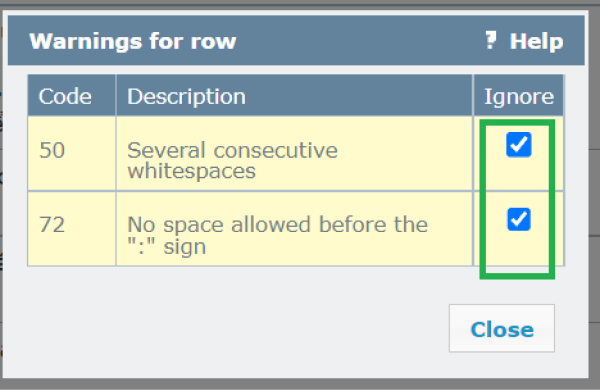 Ignore false positives
Ignore false positives
- If they are real errors, revise them accordingly.
Make sure to confirm the revised segment once again. After you confirm the revised segment the warnings/error mark will automatically disappear.
ALERT! IMPORTANT NOTE BELOW:
Make sure EVERY message has been revised or ticked ignore.
You can suppress warnings, but you must resolve errors. If you do not resolve errors, you cannot deliver your document since it may result in not being able to export the document again in its original format.
2. Using Filter and View Pane
In projects with multiple segments, you can use filters to separate out sentences with errors for quick and convenient checking. Click the filter icon on the toolbar.
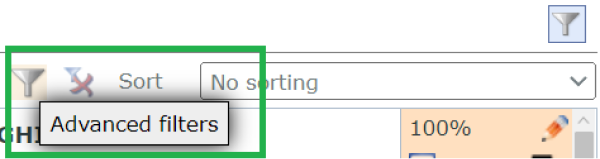 “Advanced filters” button
“Advanced filters” button
The options window appears as follows. Select Active QA issues to filter segments with errors, click OK.
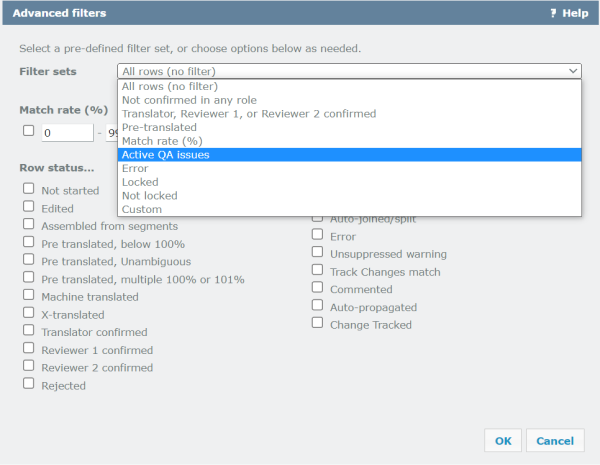 Select filter settings in “Advanced filters” window
Select filter settings in “Advanced filters” window
The interface displays segments with errors. Use the View Pane > Select QA warning and then select each sentence to check all the existing errors of each segment.
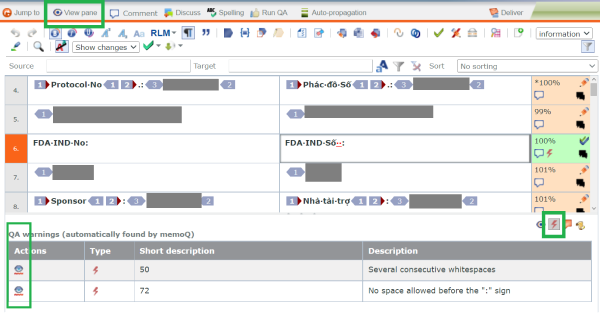 Using View Pane to check QA errors
Using View Pane to check QA errors
Note: To quickly ignore false positives, click the eye icon in the Actions column
 Ignore false positives in “View Pane” window
Ignore false positives in “View Pane” window
Additionally, depending on your needs, you can use the display arrangement box to make it simpler to check. You can customize the display of segments in alphabetical order, content length, and more.
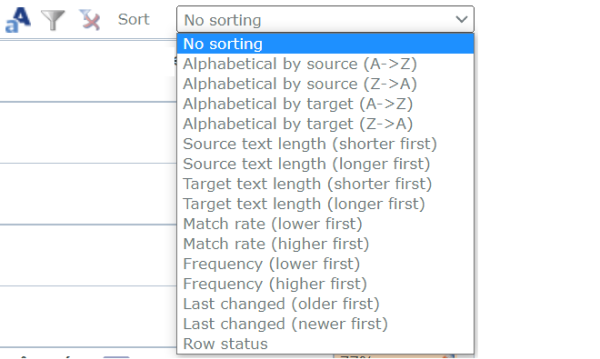 Segment display settings
Segment display settings
Quality Assurance (QA) warnings
Got a splitting headache because of the unfamiliar warning messages? Don’t panic. You can survive this. I’ll be here to help you every step of the way. Here are some common QA Warnings that you might probably meet on your project:
- MemoQ {tags} tags do not match: Check if the number of tags in the source segment and the target segment is equal? You don’t want to miss any tags, do you?
- Ending punctuation different: The source segment ends with a full stop, but you put a comma instead?! Until this moment, my dear, I think I never really gauged your cruelty or your recklessness. ( ͡° ͜ʖ ͡°)
- Target segment equals source: Look what you’ve done during your desperation time. Hello?! A sentence that hasn’t been translated here. Quickly fix it before your client sees it! Go! Go! Go!
- Numbers do not match: The source segment writes 10,000, not 100,000. Wake up mate, this is a dosage instructions form, not your dream payroll!
- Too many numbers: Seriously, don’t mess with numbers or your client will give you a “Friendly reminder” email tomorrow. Don’t give them a chance! Check the number carefully, mate!
- Quote/bracket without a pair: Trousers come in pairs, and so does bracket! Don’t leave any lonely quotation marks or brackets in your translation.
- Missing/extra/forbidden term: Does the term you use correct? Don’t misuse anything ok? You got this!
Now that you have finished running the QA feature on memoQ WebTrans, inconsistently translated terms have been properly corrected, and there are no more typos or space errors. This feature helps you effectively check the entire translation, eliminating mechanical errors that can be detected by the machine such as correct terminology use, consistency, punctuation, typography, numbers, and certain Tag checks. Now hit the submit project button and relax!
Tired of working on long projects alone? Join our freelancer squad at Hansem Viet Nam now and you are guaranteed to have one of the best wingmen ever! Let’s come together and make the day better!